MyAnalytics is an amazing tool to help with your productivity, workday, and even mental health. There are quite a few features that come with it, so today, we will be looking into ways that we can be more productive, have a better understanding of where our time is going, and even make sure we have time for ourselves. We are going to give a summary of all the tools in MyAnalytics, and what you can do with them.
Opening MyAnalytics
Let's begin with opening the tool and getting an understanding of the Homepage. To start, simply go to your waffle menu. This one is not usually in your default Apps listing, so we are going to have to search for it.
Once you have opened the waffle menu, simply click on All Apps, then click into the search field. Type in "MyAnalytics", and it will pop up. Simply click on it to launch the app
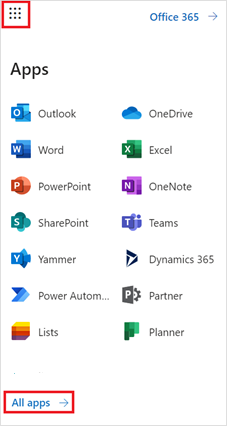
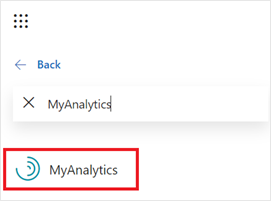
Let’s take a quick look at what you can learn from the homepage, which will give you a preview of each part of the tool.
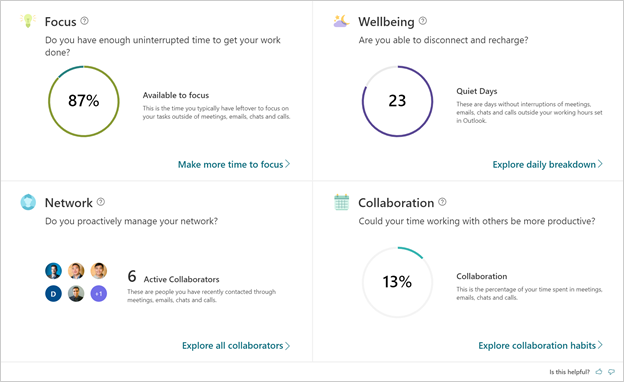
On the homepage you will see Focus, Wellbeing, Network, and Collaboration. MyAnalytics will use the last 4 weeks in these numbers. This will give you a quick overview of each.
- Focus section will let you know how much time you are able to put aside to focus on your individual work.
- Wellbeing section will let you know about how many days you have worked outside your regular working hours that you have set in Outlook.
- Network will let you know about the people that you collaborate with the most.
- Collaboration will also show you how much of your time you are spent collaborating with your peers, or in meetings.
Now let’s take a deeper look into each section.
Focus
Once you clicked on Focus, you will see a few things right away. First of all, you are going to see a few suggestions at the top, and they all revolve around being able to set time aside in your calendar to focus. MyAnalytics will schedule one to two hours a day to allow you to focus. It will also mute Teams chats when you are in your focus time, to make sure that you are able to avoid any distractions.
The next thing that you will notice is the weekly average of time that you are free to focus. Again, it will use your last four weeks to calculate your average.

Wellbeing
Wellbeing is a great place to look if you are feeling like you are working past your set hours.
When you click in, you will see your quiet days. A quiet day is a day that you do not receive a call, chat, a meeting, or respond to an email outside of your working hours.
This is a terrific way to gauge your work/life balance and make sure that you can balance your time and not work outside of your work hours everyday. The other thing that it will show is how your quiet hours are being disrupted. This will give you a chance to understand where your extra time is going.
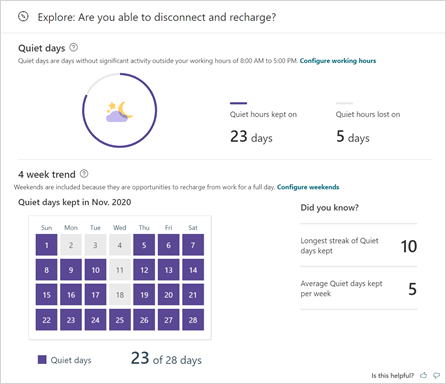
Network
Network is a very quick and straightforward way to understand who you are collaborating with, and who you are spending the most time speaking to.
This is an effective way to understand where your collaborations and time are going everyday. If you do not like the default map view, simply click on the button for a list view. This will give you the total time that you have spoken with people and your read percentage of their chats and emails.
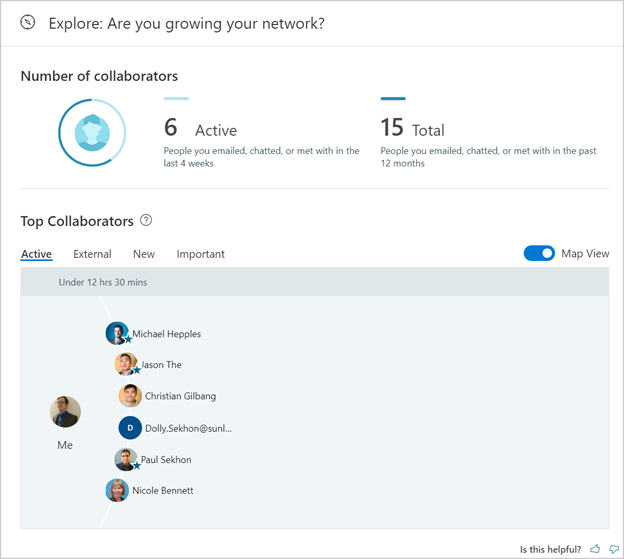
Collaboration
Collaboration will allow you to see how much you are collaborating with others and will give you an idea of your meeting habits.
This will let you know how much of your collaboration time is spent writing emails, being part of chats and calls, and how often you are in meetings. Collaboration will also give you a great understanding of your meeting habits, including making sure you are not emailing or chatting during the meeting, or that you joined on time.
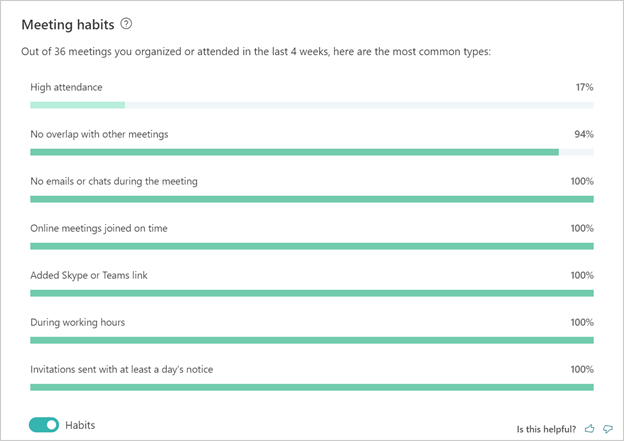
If you would prefer to see a breakdown of every meeting, to have a better understanding of which meetings you were late for, or meetings you were chatting or emailing during, simply click on the Habits button. This will give you a listing of all your meetings that you have been a part of in the last four weeks.
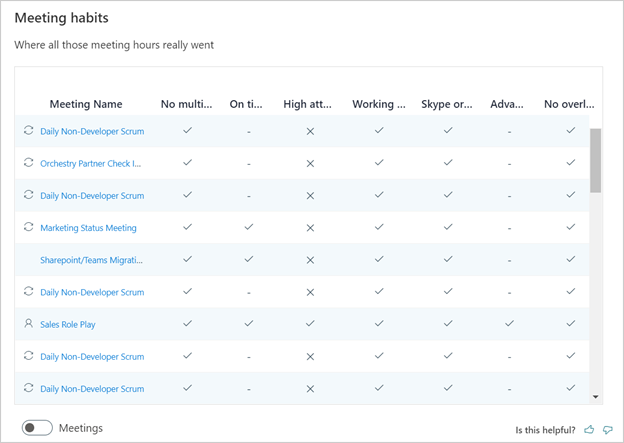
The next thing you will see is your communication habits. This will give you a good look at when, and how you are communicating. It will let you know how many emails you sent, read, and how many chat messages you have sent.
They even provide you a graph that shows you when you are sending your emails and chat, allowing you to understand when you are communicating the most. If you want more detailed version of the graph, simply scroll your mouse over the time bar, and it will give you a detailed breakdown.
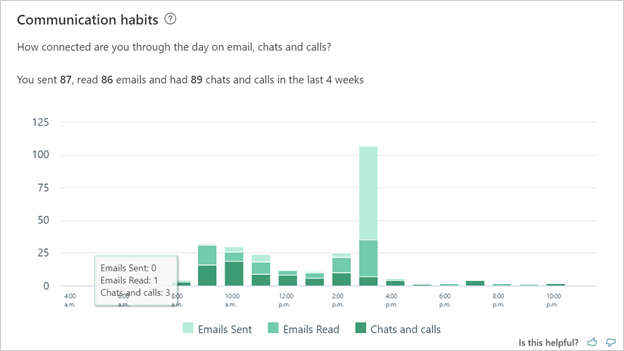
Now that you have gone through your MyAnalytics, hopefully, you are going to have a better understanding of where your time and effort are going. You can use this knowledge to collaborate better with teammates and be much more efficient with your time. If you have any further questions about the reporting in with Microsoft 365, reach out to Bloom Software, and we'll help you discover the power of Microsoft 365 tools.



