We are closing in on the end of the year! With everything coming up and getting through the busiest times of the year, I want to make sure that we are staying up to date with what is being released on Teams, and how it can affect your day-to-day. Today, we are going to take a look at what rolled out in September and October, as there have been some really cool pieces added to your Teams.
Note: These may not be in your tenant quite yet, but keep an eye out for them.
Present in Teams Directly From PowerPoint
There are quite a few different ways to share the content that you have, whether it be sharing your screen, sharing the content directly, or in certain cases using PowerPoint Live. PowerPoint Live is a presentation method that allows you to control your PowerPoint presentations, while still providing flexibility for the other attendees of your meeting to go between your slides. It is a great way to present, and now, Microsoft is making it even easier. All you need to do now is be in a Teams meeting or ad hoc call, and then select the "Present in Teams" button, and it will automatically share your content using PowerPoint Live.
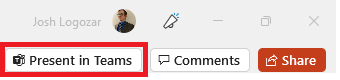
You will then be informed that you are presenting in the meeting, you select present, and you are now presenting your information!
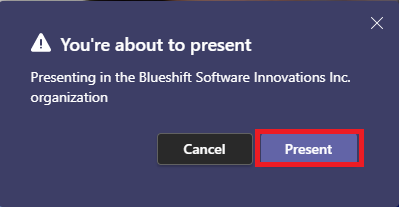
With PowerPoint Live, they have also included a Standout mode, where you now can be more than just a box on the screen, and present within your PowerPoint slides. Do be warned that you do consume the bottom right side of your screen, so ensure that you are not putting useful information in a place that it could be hidden.
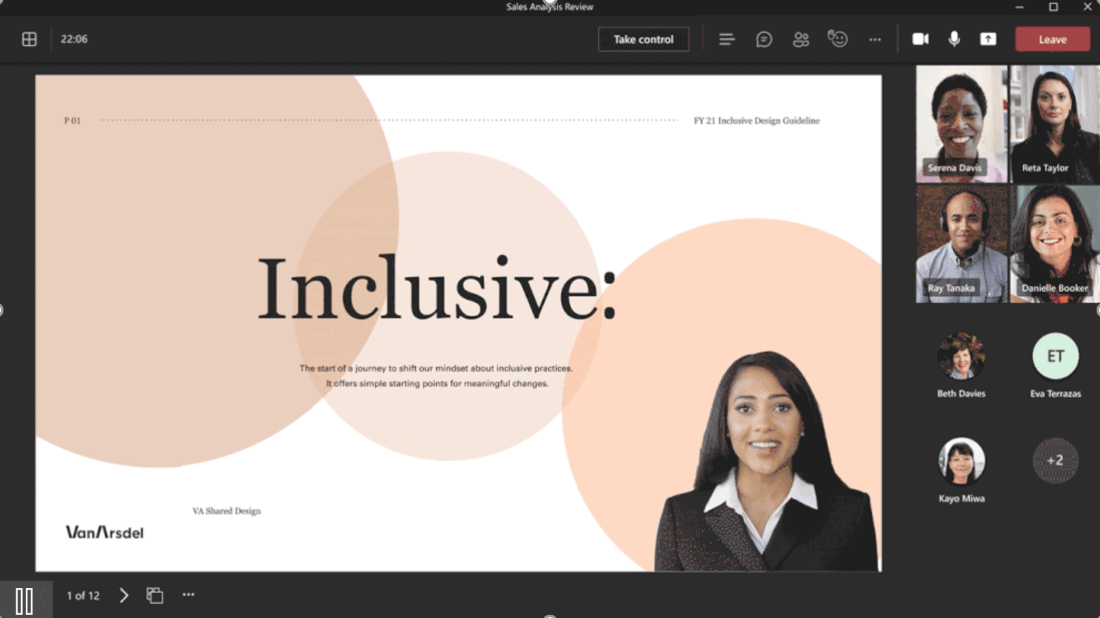
Teams Using Apple Carplay
We’ve all had that moment, something comes up, and we need to take the meeting while on the road, or need to make a quick call to remind someone about what is going on. Teams now can make that all happen hands-free. You simply need to use your voice command through Siri to join your next meeting hands-free. You can also lookup call history, make a call or send a message using Siri.
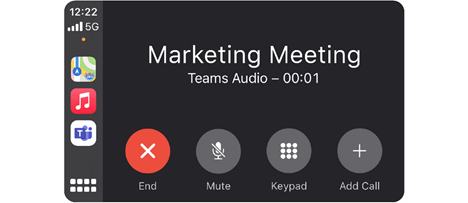
Note: Teams only supports Audio mode (no video) to help avoid distractions on the road.
Breakout Rooms
There are a few things that are here for Breakout rooms. The first one is a brand new assignment experience in Teams. Prior to this, assigning each person manually was kind of a pain, but now it is as fast and easy as ever. All it takes is clicking on the checkmarks beside the names of the people that you want to put into a room together, and then selecting the assigned room!

Want to make it even easier and more seamless? Organizers can now even set up everything before the meeting even begins! You can create rooms in bulk, add or delete rooms, adjust settings such as timers, and even assign rooms either manually or automatically! An even better way to make your Breakout sessions feel very smooth. At this time, only invited participants (300 of them) can be pre-sorted.
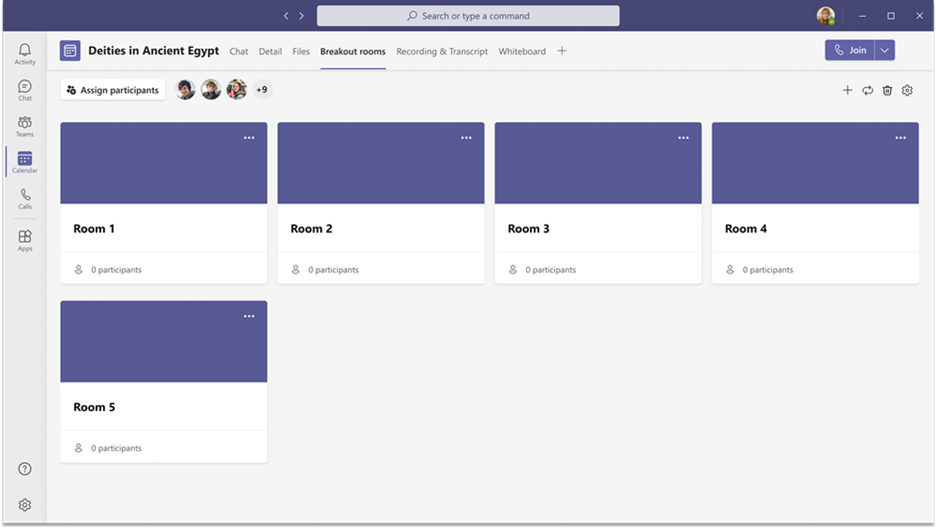
Pinning and Replying to Messages
Another cool new feature that you may have seen in other chat clients is the ability to pin and reply to chats directly. They are both accessed by finding the chat message that is in question, and then clicking on "Pin" or "Reply". Pinning your message will put it at the top of the chat window, allowing people to click on it to view it in the chat.

If you want to reply to a chat, you do the same thing, but instead of pinning it to the top of the chat, it will simply add it to your chat, and allow the people that you are chatting with to reference what you are talking about. This is super helpful if you are questioning something in the past, or are discussing multiple things at the same time.

There you have a few things that have come out in the past few months that you can use to take calls on the road, present your PowerPoint slides quickly and efficiently, add additional interactivity using breakout rooms, and communicate with your team just a little better. Now we have Microsoft Ignite this week, and I am excited to see what is coming up from that and talking about it next week with everyone. If you have any questions about the Teams roadmap, reach out, we are happy to talk about it!



